Display Scaling Advisory for MasterTune BT
Some customers have encountered display problems with MasterTune BT. This typically occurs if the Windows display scaling is set to greater than 100%.
If MasterTune BT appears very small on your screen, or if text or buttons are cut off, use the following procedure to fix the issue.
1. Ensure that MasterTune BT is closed.
2. Right-Click on the MasterTune BT desktop icon, then select "Properties" in the context menu:
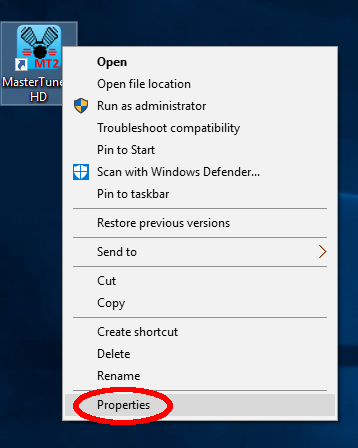
2. Select the "Compatibility" tab
3. Enable "Disable display scaling on high DPI settings"
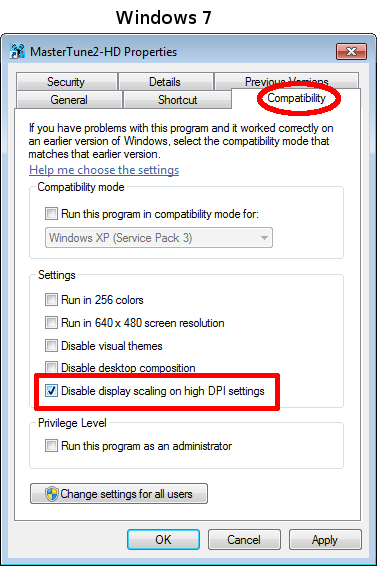
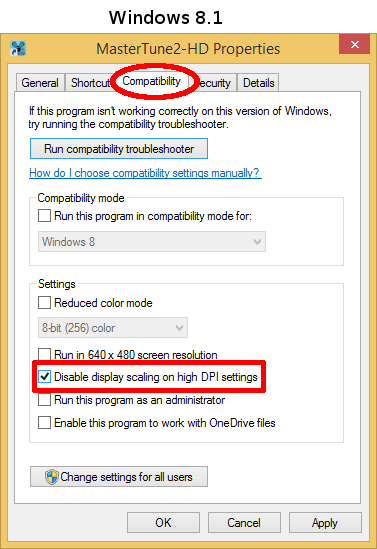
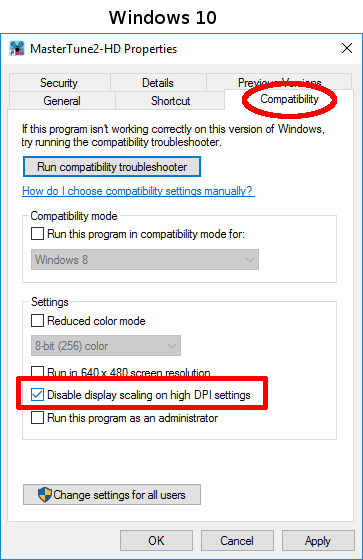
4. Click OK
5. Run MasterTune BT again. It should display properly now.
6. If MasterTune BT appears partially off the screen, click and drag the title bar to move it back onto the screen.
7. If the MasterTune BT window is too small, click and drag the lower right corner to resize it.
These instructions apply to Windows 7, Windows 8, and Windows 10.